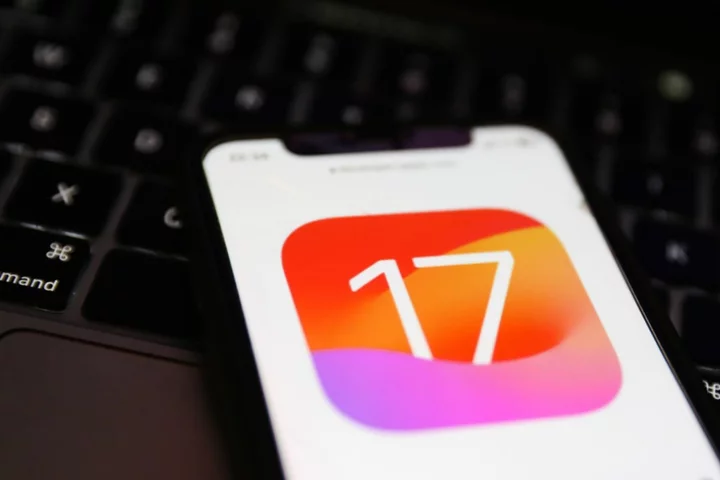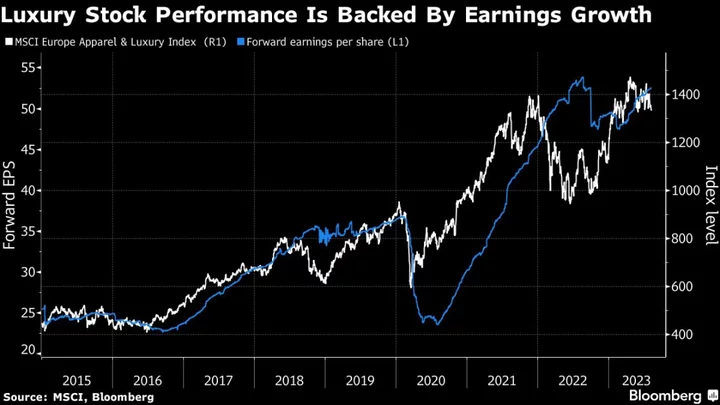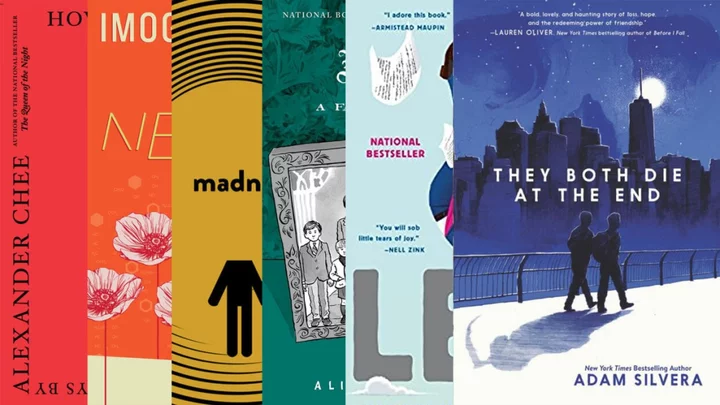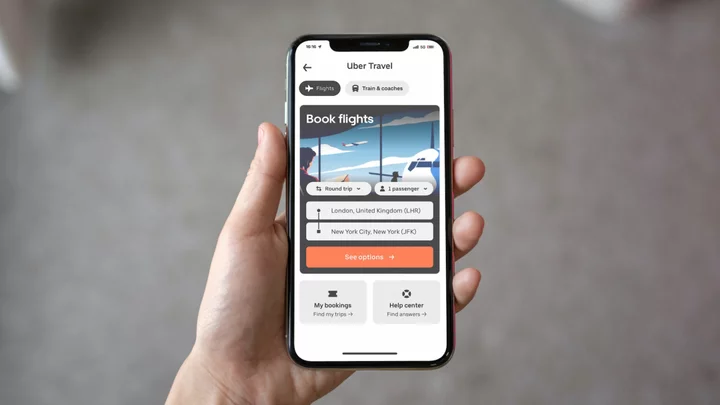Apple is automatically assigning a passkey to users with the latest software updates announced at WWDC 2023.
The iOS 17, iPadOS 17, and macOS Sonoma updates will enable users to sign into their Apple ID on the web with a passkey instead of a password. Apple has been making moves towards using passkeys as a more secure method of accessing your accounts. Unlike a traditional password that can be easily stolen or hacked, a passkey is a unique key that's tethered to your device. Instead of typing in a password, a passkey authenticates your identity through a pin code or biometric scan like Face ID that's already associated with your device.
SEE ALSO: How to install the free iOS 17 developer betaNow, instead of trying to remember yet another password, you can sign into Apple web sites with a passkey. Apple ID passkeys also work with any site that is linked to your Apple ID, so you might see this option on other sites that have the option to login with Apple. The latest software updates are currently in developer beta, which is free to install. But if you don't want to deal with beta-related bugs, the passkey feature will be available when iOS 17, iPadOS 17, and macOS Sonoma are publicly released later this year. If you have the developer beta, here's how to try it out using iOS 17.
Install the developer beta
For the first time, Apple has made developer betas free and available to everyone, instead of requiring a $99 membership to the Developer Program. For a quick primer on how to install iOS 17, take a look at this guide.
Go to appleid.apple.com or icloud.com on a browser
Passkeys are available to test out on Apple's cloud storage site iCloud, and the Apple ID site, which lets you access Apple services like Messages, FaceTime, the App Store, and the Apple Store from the web. Click sign in to get started, and enter your Apple ID.
Test out the new feature by going to an Apple site or a site that support Apple ID login. Credit: AppleChoose 'Sign in with iPhone'
Once you've entered your Apple ID, you'll be prompted with an option to enter your password or sign in with your iPhone. As you'll see here, this option says it requires iOS 17 or later.
Select 'Sign in with iPhone' to enable passkey sharing. Credit: AppleScan the QR code
Choosing this option generates QR code. With the device that has iOS 17 installed, scan the QR code and tap the link that says "Sign in with a passkey."
Scan the QR code on your iPhone with iOS 17. Credit: AppleSign in with Face ID
On your iPhone, a window will pop up prompting you to sign in with Face ID. Click continue. Behind the scenes, Apple is generating a unique code that authenticates your device and connects it to your Apple ID. From here, you'll be signed in without the need to enter a password.
Tap the link to enable Face ID. Credit: Apple