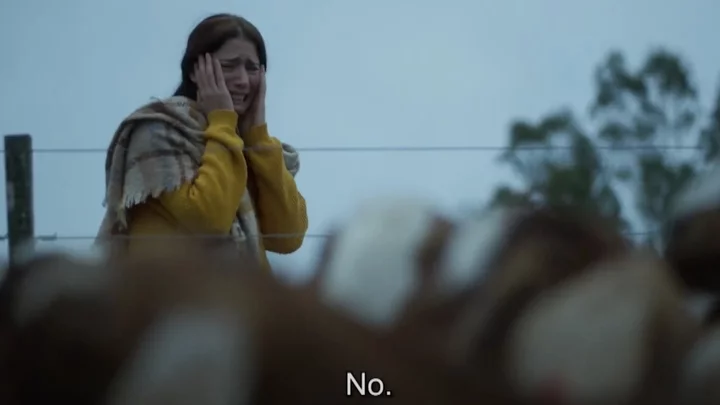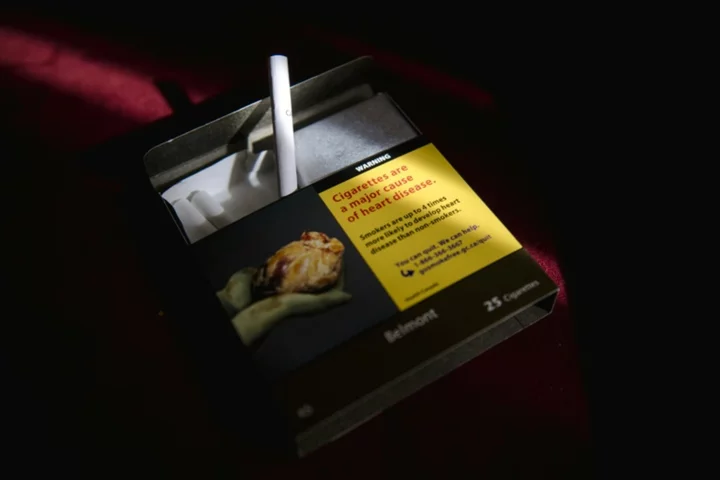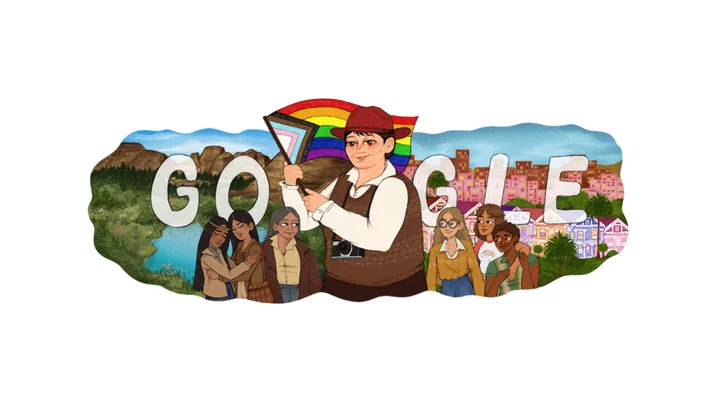The Asus TUF Gaming Z790-Plus Wi-Fi ($229.99) is an affordable Intel Z790 motherboard that promises game-ready features and proven durability. Asus boasts that it's engineered with military-grade components and a comprehensive cooling system intended for extended-use scenarios. Its lengthy feature list includes four M.2 sockets, capable power delivery, a premium (last-gen) audio solution, fast networking including Wi-Fi 6E, and several USB ports including a 20Gbps USB-C port on the rear I/O panel. It falls short of an Editors' Choice recommendation, but it's a tempting budget choice with Intel's current top chipset aboard.
The Design: Industrial Value Chic
The TUF Gaming Z790-Plus has a basic aesthetic (as you'd expect in this price range), but one that fits with most build themes. It features an embossed nameplate along with geometric design elements Asus says reflect the dependability and stability that define the TUF series. Shrouds and heatsinks cover only what's necessary on the six-layer PCB. The VRM heatsinks are massive and sport deep miter cuts to increase surface area and effectiveness. If you're looking for RGB bling, the board has two areas that shine through the PCB on the right edge.
(Credit: Joe Shields)The motherboard supports Intel's 12th and 13th Generation LGA1700 processors including the flagship Core i9-13900K and the Core i9-13900KS. The 16 60-amp MOSFETs and TUF chokes dedicated to the processor handled our CPU without a hitch during testing. The heatsinks kept the power bits beneath running well within spec, even with overclocking, though they do tend to get warm.
Memory support goes up to DDR5-7200+ (OC), which is right around average for the platform. Much past the sweet spot (roughly DDR5-6000 to DDR-6400), you're spending more cash for fewer performance gains, anyway. If you need plenty of RAM, the board accommodates up to 192GB, which is enough for even the most hardcore users.
(Credit: Joe Shields)Our DDR5-5600 and DDR5-6000 kits were perfectly stable after setting the internal XMP profile, so all is well around these speeds. The TUF Gaming board even ran our fastest kit at DDR5-7200. If that doesn't satisfy you, you will find plenty of sub-timings to tweak within the BIOS to squeeze even more out of your system.
Layout and Internal Connectors
Starting in the top left corner, we spy the two 8-pin EPS power connectors (one required) to fuel the CPU. Flanking these are the two large VRM heatsinks. The rear I/O cover sports embossed branding showing off the TUF gaming symbol.
Just above the top VRM heatsink are the first two of seven fan headers. Each header supports PWM and DC-controlled devices and can output up to 1A/12W. This should be plenty for most fans, though if you plan to use a custom water-cooling loop be sure your pump (or any other component) doesn't eclipse that amount or you could damage the board. Control over these devices is handled through the BIOS or Asus' Armoury Crate software.
Above the DRAM slots is a Q-LED feature that helps troubleshoot POST issues. The four LEDs (Boot, DRAM, CPU, and VGA) light up during the POST process. If there's a problem in one of these areas, the LED remains lit to help you track down the trouble spot.
(Credit: Joe Shields)Moving down the right edge, we run into the first RGB feature, illuminating the translucent PCB in this area. Below that we find the first RGB headers, in this case, 4-pin RGB and 3-pin ARGB headers. Two more 3-pin ARGB headers are located along the bottom edge. Next is the 24-pin ATX connector to power the board, a front-panel USB 3.2 Gen 2 (10Gbps) Type-C port, and finally a 19-pin front-panel USB 3.2 Gen 1 (5Gbps) Type-A header.
Audio, Expansion, Storage, and Rear I/O
At the bottom left of the board is an audio section comprised of three dedicated audio caps and, hidden below a Faraday cage (one of the electrostatic discharge protection features earning the TUF label), a Realtek ALC1220A codec. This is one of the best from the previous generation, and most users will find its 7.1 channel configuration suitable for their needs.
In the middle of the board are five PCI Express slots, with four M.2 sockets sprinkled in and around. Starting with PCIe, the reinforced top slot is your primary graphics-card slot and supports PCIe 5.0 x16 speeds. The bottom full-length slot connects through the chipset and runs up to PCIe 4.0 x4 speeds. Also connected via the chipset are a PCIe 4.0 x4 slot and two smaller PCIe 3.0 x1 slots, giving you plenty of places to put expansion cards. Also worth a mention here is Asus' use of a PCIe Slot Q-Release to easily unlock the graphics card in the primary slot.
(Credit: Joe Shields)Three of the four M.2 sockets are covered by heatsinks. The top socket, using the largest heatsink, is a CPU-attached PCIe 5.0 x4 (128Gbps) socket that fits up to 110mm modules. The bottom three sockets connect through the chipset and run up to PCIe 4.0 x4 (64Gbps). All the M.2 sockets use an M.2 Q-Latch to secure modules without using screws, which is incredibly convenient as those screws are tiny! The four sockets should be plenty for the mainstream users and gamers the motherboard targets.
Along the bottom edge of the board are several headers, including additional USB 2.0 ports and fan headers, front-panel audio, COM port, ARGB headers, a Thunderbolt AIC header, a Clear CMOS jumper, two SATA ports, and finally the front-panel cables' header.
(Credit: Joe Shields)The rear I/O consists of a pre-installed panel with white labels on a black background. It's made from corrosion-resistant stainless steel bonded with chromium oxide that Asus says will last three times longer than traditional panels. (It survived 72 rather than 24 hours of salt-fog testing, not that you plan to keep your PC in a salt fog...we hope.)
Starting on the left, we run into the HDMI and DisplayPort video outputs for use with some CPUs' integrated graphics. Next are several USB ports including two Type-C (one 10Gbps, the other 20Gbps). There are six more USB-A ports, including two 10Gbps and two 5Gbps ports, which might be slightly limiting for some users. Finally, we see the Wi-Fi 6E antenna connections, the 2.5GbE networking port, and the audio stack consisting of five analog ports plus S/PDIF.
A Brief Look at the BIOS and Utilities
The TUF Gaming Z790-Plus Wi-Fi sports the same background we've seen for a couple of generations of Asus TUF BIOSes, an easy-to-read black and gray with white and yellow text. You start in EZ Mode, which offers high-level system info including CPU temperature and core voltage, DRAM status, fan profiles and access to the Q-Fan functionality, and even an EZ System Tuning button to tweak your system with one click. However, since the Z790 chipset supports overclocking, you'll get more out of your system if you overclock manually.
(Credit: Asus)The advanced BIOS offers a standard configuration with major headings across the top, including My Favorites (customizable), Main, AI Tweaker, Advanced, Monitor, Boot, and Tools. All the detailed functionality is in this much more comprehensive mode.
(Credit: Asus)The AI Tweaker section contains all the options to tweak and overclock your system. Here you can adjust voltages, RAM speeds and timings, and overclocking options for the processor. While the power delivery isn't the strongest we've seen, chances are your CPU temperatures and cooling will be limiting factors before this motherboard is.
(Credit: Asus)Inside the Advanced section are several sub-headings where you can tweak the CPU, chipset, USB, audio, and networking functionality.
(Credit: Asus)The monitoring section displays detailed information about temperatures, fan speeds, voltages, and the Q-Fan configuration to adjust your fan profiles. There are both canned profiles and the ability to create and save custom fan curves, which is all we can ask from a BIOS.
The Asus BIOS is logically laid out and easy to navigate, and the Z790 version has a full array of tweaks, including those to overclock RAM and the processor. The company's BIOS is typically my favorite as everything is easy to read, and options are easy to find. Our version (1220) was rock-stable during our time with the board.
As for software, Asus' Armoury Crate houses a slew of functionality including system tweaking and monitoring, and control of RGB lighting and fans. The program matches the ROG theme and is easy to work with. The first screenshot below shows the landing page, the hardware it can control on our test system, and functions such as fan and RGB control below.
(Credit: Asus)The Fan Expert 4 module controls all the fans and water pumps connected to the 4-pin headers. You can adjust through four canned settings, or tweak each header with your custom curve or curves.
(Credit: Asus)The Aura Sync section controls all the RGB lighting and includes various preset modes (static, breathing, color cycle, rainbow, comet, glowing yo-yo, starry night, flash and dash, and strobe) which you can also tweak individually.
(Credit: Asus)Asus' software offers a complete Windows-based suite of solutions to control just about anything you can via the BIOS. If you want to overlock, you'll want to use the AI Suite 3 software, as it gives you the most control over the processor.
Verdict: An All-Day, Everyday Gamer
The Asus TUF Gaming Z790-Plus Wi-Fi motherboard's claim to fame is its robustness, with guards and protections such as ESD that other boards may not have. Its military-grade components, including an upgraded power solution with TUF chokes and a comprehensive cooling system (though neither of these really stands out among its peers) promise to handle marathon gaming sessions with rock-solid performance. We can testify that the performance is right up there with its competitors', and the board held up just fine during our time with it, as expected.
(Credit: Joe Shields)As far as those competitors are concerned, ASRock's Z790 PG Riptide matches the Asus' $229.99 price, while the Gigabyte Z790 Aorus Elite AX DDR5 and the MSI MAG B760 Tomahawk Wi-Fi DDR5 list $10 and $30 higher respectively. None of them stands out as a must-buy over the others, as each offers something its rivals don't. We like the ASRock's price point and storage support, while the Gigabyte's and MSI's looks and well-balanced specs are also enticing. But ultimately, we like what the TUF Gaming has to offer, even if it isn't armor-clad all over as TUF boards were a few generations ago. It's a worthwhile pick in the budget Z790 arena.