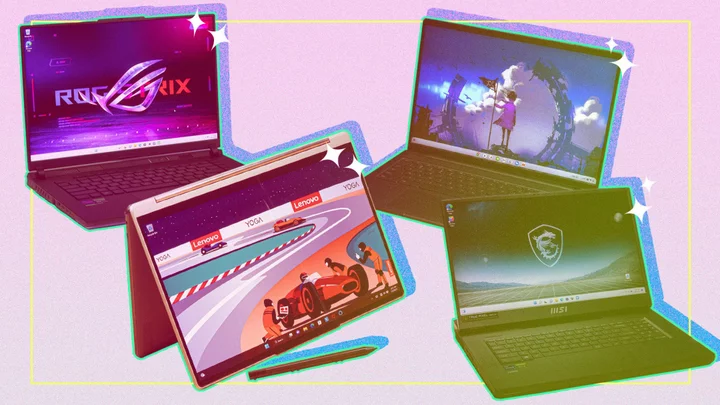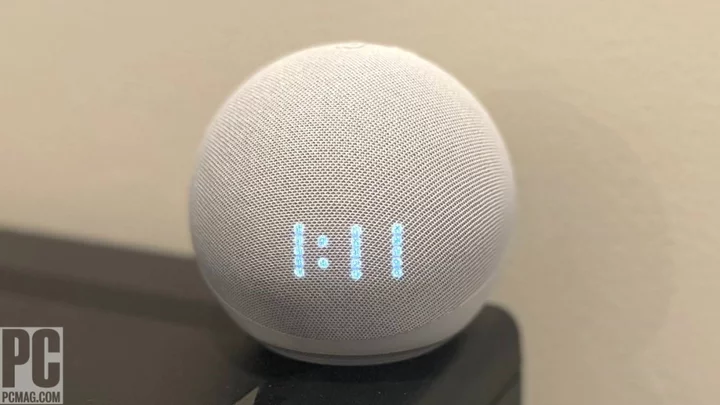When it comes to buying a laptop, the display has never been more important. An indispensable part of the modern computer, the screen type can affect not only the visual quality of a laptop but also its portability, battery life, and even the core functionality of your machine. Whether you're a creative professional seeking color accuracy, a gamer craving smooth visuals, or a student desiring an immersive multimedia experience, the right laptop screen can make all the difference.
But that means knowing what's what amongst a dizzying array of options. From screen size to aspect ratio, from panel type to color accuracy, we're here to help take the confusion out of the laptop screens conversation. In this guide, we'll look at the most popular display technologies, the terms you need to understand, and which displays are best for specific use cases.
From the individual parts of a display to the aspects of picture quality that differentiate a good panel from a bad one, here's what you need to know to find an excellent laptop screen.
The Parts of a Laptop Screen
Knowing the anatomy of laptop screens will help you understand not only how it works, but why some features are more important than others for the best visual experience. Setting aside the most technical aspects, you'll find three main parts to any laptop display: the panel, the backlight, and (on many laptops) the digitizer.
(Credit: Apple)Panel: The panel is the foundation of a laptop display, determining its overall quality and characteristics. Different types of panels, such as IPS (in-plane switching), TN (twisted nematic), VA (vertical alignment), and OLED (organic light-emitting diode), contain their own mix of pluses and minuses. (More on these later.) Things like viewing angles, color reproduction, and response times vary depending on panel technology.
(Credit: Molly Flores)Backlight: The backlight illuminates the display and affects aspects like brightness and contrast. Most laptops today use LED (light-emitting diode) backlights, providing energy efficiency and precise control over brightness. OLED screens are an exception—they're self-emissive displays, meaning the panel produces its own light without needing a separate backlight.
Each screen has additional diffuser layers between the panel and backlight, but these are never detailed in product specs and won't impact your buying decision. But you have one more feature to consider when choosing your next laptop: touch.
(Credit: Molly Flores)Digitizer: Touch-screen laptops have an additional digitizer layer added to the display, allowing for interaction through touch gestures. A digitizer won't change the visual performance of a laptop, but it will change how you interact with the PC, allowing touch and often pen input. The only downside is that touch capability usually comes at a higher price. Touch input has become common among Windows laptops and Chromebooks, especially convertible or detachable 2-in-1 laptops that can convert to tablets, but Apple reserves touch for its iPads instead of MacBooks. Sorry, Mac fans!
Most mainstream notebooks and tablets use capacitive touch screens, whose digitizers track the distortion of the screen's electrostatic field when a finger is applied, due to the conductive properties of the human body. Industrial touch screens use resistive technology, which responds to physical pressure—the usual option for rugged laptops used by field workers and first responders outdoors or with gloved hands.
The real importance of these technologies is that, while it may be tempting to think one laptop display is as fine as any other, you'll see a world of difference between the best professional displays and the cheaper screens of economy laptops.
Elements of Display Quality
Laptop shopping can hit you with a lot of screen-related jargon. If you don't know your aspect ratio from your HDR, don't fret; we're here to demystify some of the most common terms.
Screen Size, Resolution, and Aspect Ratio
The most basic terms involve the display's size, shape, and resolution (number of pixels).
Screen Size: Not surprisingly, this simply refers to the size of the display as measured diagonally from corner to corner. Popular laptop screen sizes include 13.3, 14, 15.6, 16, and 17.3 inches, though you'll encounter different decimals and sizes both below and above that range. The number after the decimal point is often skipped in casual usage; people talk about 15- and 17-inch laptops without specifying 15.6 and 17.3 inches respectively.
(Credit: Kyle Cobian)A larger screen provides more visual space, allowing for multitasking with side-by-side application windows and enhancing the viewing experience for videos and movies. Smaller screens, as you'd expect, allow lighter, more compact laptop designs for users who put a premium on portability. Ultraportable laptops (defined by PCMag as weighing 3 pounds or less) usually have 13- or 14-inch displays; desktop replacement systems are often 16 or 17 inches.
(Credit: Dell)Resolution: Two numbers, horizontal by vertical, indicate a screen's resolution or number of pixels. Given two panels of the same physical size, higher resolution yields sharper, clearer images with greater detail (and shows more rows and columns of a spreadsheet without scrolling). Nowadays, you shouldn't consider a laptop with anything less than full HD (1,920-by-1,080-pixel) resolution, with many systems coming with sharper 4K or Ultra HD (3,840-by-2,160-pixel) resolutions found on many HDTV sets.
Apple's MacBooks are notably absent from the above chart because the company refers to all its screens as Retina displays; they're often sharper than their Windows competitors but differ in actual resolution. The 13.6-inch MacBook Air, for instance, has a display resolution of 2,560 by 1,664 pixels, while the 15.3-inch model is 2,880 by 1,864. The 16.2-inch MacBook Pro is roughly 4K (3,456 by 2,234 pixels).
As a rule, higher-resolution panels look better because they can show finer details, but on smaller laptops, they may not make much difference, especially for everyday applications like word processing as opposed to photo editing. You might find a 14-inch screen with 4K resolution makes screen elements too small or squinty, though the operating systems' display settings usually provide scaling options—macOS laptops and Chromebooks give you a menu of "looks like" or faux resolutions—that simulate a different resolution than the actual pixel count.
Aspect Ratio: A screen's aspect ratio is the proportion of its width to its height. The TV-like 16:9 aspect ratio (including full HD and 4K screens) is arguably today's standard and best for watching streaming video, but the slightly taller 16:10 is increasingly popular.
(Credit: Chuwi)Also growing in popularity is the even taller or squarer 3:2 aspect ratio, which lets you see considerably more of a document or webpage without scrolling. This ratio debuted on tablets but has migrated to laptops, but it'll leave you looking at black bars above and below an online video.
Color Gamut and Color Accuracy
A colorful display is a given, but the quality and vibrance of that color can vary widely. If you're a creative professional working with visual media such as photos or videos, accurate color is a must-have, but even non-pros will benefit from a high-quality, color-accurate screen, though they rarely need the elite display calibration tools that artistic types do. Color quality is measured in two ways: color gamut and color accuracy.
Color Gamut: The gamut represents the range of colors a display can reproduce. Listed as a percentage, the color gamut information in our reviews indicates how much of a particular color space or palette the display shows. The sRGB color gamut includes hues used for websites; wider color gamuts, notably Adobe RGB (for imaging or photography) and DCI-P3 (for video), encompass a broader range of more vibrant and lifelike colors.
(Credit: Portrait Displays)Color Accuracy: Accuracy refers to a display's ability to reproduce colors faithfully and accurately. A display with excellent color accuracy ensures that images and videos appear as intended—that the Hawaiian shirt you buy online will look in your wardrobe like it did onscreen. This is measured as Delta E, a simplified expression of the difference between a color's onscreen appearance and its intended or true shade. We don't normally specify this in our laptop reviews as we do in desktop monitor reviews, but a dE of 2 or less is considered high quality. Pre-calibrated professional displays will often have even lower numbers.
Who needs wide color gamuts and high accuracy? Professionals working in visual media obviously benefit from more accurate colors, and wide-gamut displays are frequently touted on content-creation laptops and mobile workstations. A low-cost consumer laptop may cover 100% or nearly 100% of the everyday sRGB gamut but only 50% or 75% of Adobe RGB or DCI-P3. Premium laptops, especially those with OLED screens, often provide 100% coverage of the latter two gamuts. Such a panel will look superb whether you're watching Netflix, editing digital photos, or playing games.
Contrast, Brightness, and HDR
If the color comes first in display quality, then brightness and contrast are close behind. Color is produced by the display panel, while brightness depends on the backlight. Contrast is the interplay between the two.
Contrast: Contrast measures the difference between the darkest and brightest parts of an image, measured as a ratio. A higher contrast ratio means whiter (not grayish or dingy) white backgrounds, darker blacks, and more clearly visible details in dark or shadowed areas, making for a better visual experience. Unfortunately, marketers have latched onto contrast ratios because big numbers look impressive, and inflated claims are common.
(Credit: Acer)Brightness: Its brightness level affects a display's readability in different lighting conditions. Brightness is measured in nits, a slang term for candelas per square meter. More brightness enhances visibility in well-lit rooms or outdoors and makes colors look more vibrant. Dimmer screens yield better battery life. Many budget laptops peak at 250 nits, though we tend to look for 300 if not 400 nits of brightness when comparison shopping. Mobile workstations and content creation laptops with IPS panel tech often top 500 nits, though a slightly lower number is just as fine for OLED panels because of their higher contrast.
(Credit: Molly Flores)HDR: High Dynamic Range (HDR) technology expands a display's contrast ratio and color gamut, providing a broader range of luminosity levels and more vivid visuals. Once restricted to high-end smart TVs, HDR support (which only works with HDR content) is coming to more monitors and upscale laptops every day, giving you the vibrancy needed to enjoy modern media.
(Credit: Rene Ramos)You'll find several HDR formats, with Dolby Vision and VESA DisplayHDR the most common on laptops. As more movies, games, and consumer media add HDR support, it's becoming more important for mainstream consumers.
(Credit: Lenovo)We've mentioned some recommended values for screen brightness; it's hard to get accurate numbers for contrast, though higher is inevitably better. HDR is a little trickier; if you're a gamer or movie buff, you'll enjoy the more immersive quality of an HDR-capable display, and it's a must for anyone doing professional photo or video work. For those users, we recommend looking for a laptop that supports VESA's DisplayHDR 400 standard or higher. But for business users and most consumers, HDR is a welcome feature to have but not something to base a buying decision on. It's only supported by certain games and movies, and many streaming services don't even include HDR in their base subscription plans.
Gaming Essentials: Refresh Rate, Response Times, and Syncing
When it comes to gaming laptops, we know of a few additional screen specs to pay attention to. Gamers demand smooth, fluid motion for fast-paced action, which means a screen able to keep up with a high-powered GPU like one of Nvidia's GeForce or AMD's Radeon chips.
Refresh Rate: The refresh rate is the number of times the display redraws or refreshes the image per second. Most laptop screens refresh at a rate of 60 Hertz (60Hz) or redraws per second, which is fine for office productivity or video viewing. Fast-twitch gamers, however, use GPUs that can deliver many more than 60 frames per second, so screens with higher refresh rates such as 144Hz or 240Hz deliver smoother motion and reduced blur.
(Credit: Acer)Response Times: Response time measures how quickly a pixel can change from one color to another. Lower response times minimize ghosting and motion blur, enhancing the clarity of moving images.
Adaptive Sync: These gamer-favorite technologies synchronize the display's refresh rate with the graphics card's output, reducing screen tearing or jitter and providing smoother play. The most prominent standards are from rival GPU makers, Nvidia G-Sync and AMD FreeSync, but the Video Electronics Standards Association (VESA) has promoted a more general AdaptiveSync label to highlight displays that have this capability. The technology is rarely present on mainstream productivity notebooks, but a must-have for hardcore gamers.
(Credit: Molly Flores)Gamers consider 60 frames per second (fps) a minimum for smooth action, so most games will be playable on a 60Hz screen, but as mentioned serious gamers will hold out for a refresh rate of 120Hz or higher and variable refresh rate (VRR) support, meaning that the display can accommodate fluctuating speeds from a GPU. Response times aren't as essential, but most gaming laptops will produce a response time of 5 milliseconds or less, which is plenty fast for most games.
Our Favorite Laptop Displays of 2023
Alienware m18 Review
4.0 ExcellentApple MacBook Air 15-Inch Review
4.5 OutstandingDell XPS 15 (9530) (2023) Review
4.5 OutstandingLenovo Yoga 9i Gen 8 Review
4.0 ExcellentSamsung Galaxy Book3 Ultra Review
4.0 Excellent See all (5 items)Display Types
We alluded to different display technologies above. Your choice will be different depending on whether you're using your laptop for creating spreadsheets or watching Netflix, playing competitive esports, or doing engineering or computer-aided design (CAD) work. Your usage will dictate whether you need more accurate color, faster response, or longer battery life, all impacted by the panel technology of your laptop.
IPS (In-Plane Switching): An active-matrix LCD screen technology, IPS panels provide wider viewing angles and more accurate, consistent colors than older, cheaper designs like twisted nematic (TN) screens. They're the standard on today's mainstream laptops.
(Credit: Kyle Cobian)Mini LED: Mini LED screens incorporate smaller light-emitting diodes in the backlight, enabling precise local dimming zones and enhancing contrast and black levels. This technology is gaining popularity in high-end laptops (and TVs) because it allows for better contrast and more impressive HDR performance using the same IPS panel.
(Credit: Molly Flores)OLED: Short for organic LED screens, OLED panels deliver rich, vibrant colors and sky-high contrast ratios (the closest thing to infinite contrast available). As self-emitting panels, they don't need a separate backlight—each pixel glows and can be brightened or dimmed as necessary, with black pixels literally switched off, achieving true blacks since no backlight bleeds through.
(Credit: Asus)All three of these popular display options are worth a look; you really have no bad choices. You'll find IPS displays on laptops in every price range, with mini LED and OLED displays on more premium models, though costs are coming down. We usually recommend an OLED screen for productivity and creative work, though IPS panels support faster refresh rates and response times for gamers.
Selecting the Display for You
Whether you're buying a laptop for basic office work and web browsing, a creative professional system for graphic arts, or a gaming rig to win esports championships, getting the right display will make all the difference. By understanding the most important elements of modern screens, you can find the display that looks best and does exactly what you need.