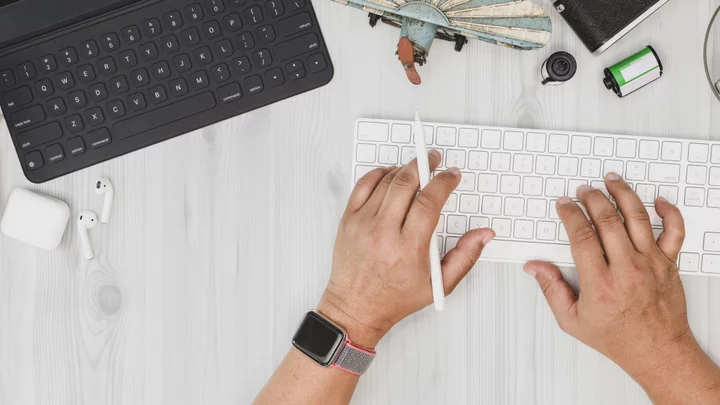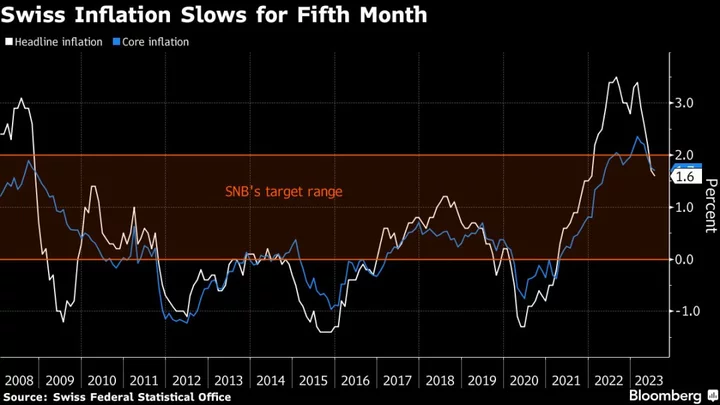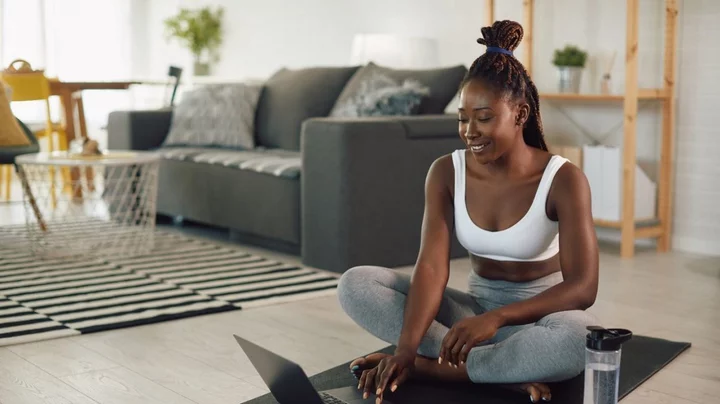The Garmin Dash Cam 66W ($249) earned high marks for its driver safety features, small footprint, and reliable voice controls, but the Dash Cam Live ($399.99) does even more. The 1440p camera adds cellular connectivity, a bigger screen, and a cloud storage option. And, this time around, it comes with a microSD card for local storage. You must subscribe to a Garmin LTE Vault plan to access some features, but that doesn't prevent the Dash Cam Live from replacing the older model as our Editors’ Choice winner for dash cams.
More Screen Space and Features
At 2.0 by 3.2 by 1.2 inches (HWD), the Dash Cam Live is slightly bigger than the Dash Cam 66W (1.6 by 2.2 by 1.4 inches), but it's still small enough that it won't impinge on your driving line of sight. The extra space gets you a 2.95-inch display (up from the 66W's 2.0-inch display).
The box includes the camera, two small mounting discs with adhesive on one side for attaching the cam to your windshield, two USB-A-to-micro-USB cables (5 feet and 13 feet), a 12-volt (V) USB adapter, and a basic product guide. If your vehicle doesn't have a 12V socket or a fully powered USB port, you can purchase a $50 Constant Power cable from Garmin that plugs into your OBDII port and gives you an extra USB port. This isn't absolutely necessary, though some features such as Parking Guard and Remote Live View require constant power. Your car's USB ports might lose power when it turns off, so this accessory is one way to ensure that the Garmin is constantly running.
Under the hood are GPS, Wi-Fi (2.4GHz), and LTE cellular radios, a G-sensor for crash detection, and a rechargeable battery that gives the device up to 30 minutes of power. A microSD card slot and a speaker (for various alerts) sit on the bottom edge.
The front of the dash cam holds the camera lens and a swivel mounting arm with a magnetic mounting plate that attaches to the above-mentioned disc. Simply snap the camera onto the disc and adjust as necessary.
There are four buttons on the right side of the device. A long press of the top button turns the camera on or off, while a short press brings you back to the previous menu. You use the up and down arrow buttons to scroll through menu choices. The select button confirms choices and lets you manually save a video or snapshot. Video clips you save via this button span the 15 seconds before and after you press it. Along the top of the screen are indicators for Wi-Fi, GPS, and cellular signal strength, the remaining battery level, the vehicle location feature, and audio recording (on or off).
Head to the Settings section to configure the camera resolution, set incident detection sensitivity (high, medium, or low), enable audio recording, change camera exposure settings, and format the SD card. Here, you can also enable driver assistance features, adjust the volume and brightness settings, and toggle alerts for various features. Keep scrolling to enable Travelapse recordings, view your local gallery of saved and unsaved videos and pictures, and turn on voice controls.
The Dash Cam Live has a 140-degree field of view and captures up to 1440p HDR video at 30fps. You can also set it to capture 1080p video at 60fps, 1080p HDR at 30fps, and 720p HDR at 30fps. It saves stills at 720p quality.
The camera continuously records until it runs out of space and then starts to overwrite footage. For reference, the included 16GB microSD card can hold roughly two hours of 1440p clips. The camera supports cards up to 512GB, however, so you can certainly store more locally. In addition to viewing these recordings via the mobile app, you can download copies to your phone or copy clips from the SD card to your PC.
Alternatively, you can purchase a Vault subscription to get cloud storage. The $9.99-per-month Standard LTE subscription includes seven days of video history with automatic uploads, while the $19.99-per-month Advanced LTE plan increases that to 30 days. Garmin says uploads happen over either an LTE or Wi-Fi connection, but that the latter is quicker. With either storage route, make sure to save any manual clips or still captures you want to keep via the app; otherwise, the camera will eventually overwrite them.
Both subscriptions also give you LTE connectivity, allowing you to view live video remotely using the Garmin Drive app, as well as use the location tracking, theft alerts, emergency contact incident notifications, and the Parking Guard (which allows the camera to record and send notifications of incidents such as bumps and tampering when your car is parked) features. The Ring Car Cam ($249.99) goes one step further for monitoring by letting you see and speak to whoever is in the car in real-time.
Otherwise, the Dash Cam Live offers many of the same capabilities as the Dash Cam 66W, including a Travelapse feature (which records a time-lapse video of your journey) and voice controls for saving videos, taking a picture, and toggling audio capture. The same safety alerts are available, too: Forward Collision warnings for when you get too close to a car in front of you, Lane Departure warnings for when you drift out of your lane, Go alerts that let you know when traffic has begun moving after a stop, and notifications of red lights and speed cameras. New to this model are Unidentified Driver Alerts (which let you know if your vehicle is moving without your phone nearby) and the Vehicle Location feature.
Garmin Dash Cam Live App Experience
The Garmin Drive app (available for Android and iOS) opens to a screen with DC Live, Vault, Videos and Photos, Take a Picture, Save Video, Live View, and Locate Vehicle buttons, along with ones for toggling audio recordings and adding more devices.
Tap the DC Live button to see a list of supported voice commands and to access the same device settings that you get with the onboard menu. Select the Vault button to access videos in cloud storage or the Videos and Photos button to see local recordings.
The Live View button lets you view a real-time feed remotely, while the Locate Vehicle button shows your car’s current position on a map. Tap the gear icon in the upper-right corner of the screen to toggle remote access and enable automatic uploading of video to the Vault.
A Reliable Road Assistant
When you first power up the Dash Cam, you have to select a country, choose your language, and agree to a safety warning that tells you not to adjust the device while you drive. Next, select a placement (left, center, or right), specify your vehicle height (tall or normal), and choose whether you want audio recordings on. When the QR code appears on the screen, use your phone to scan it and download the Garmin Drive app. The app should automatically connect to the device via Bluetooth, at which point you can create an account and set up multi-factor authentication. Then, you get the option to sign up for an LTE Vault subscription. Next, you need to sign in to your Wi-Fi network and download any available firmware updates.
Installing the Dash Cam in my Ford F-150 took no time at all. To begin, I attached the metal disc to a spot on my windshield just below the mirror where the camera had a clear view of the road ahead without hindering my line of sight. Then, I attached the camera to the disc, ran the 13-foot cable from the camera to an always-on USB port on my dashboard, and tucked the cable away in the upper headliner frame, routing it under my dashboard so the cable was not exposed. Once the camera turned on, I simply adjusted it for optimal viewing.
The Dash Cam Live performed wonderfully in my tests. Daylight videos looked sharp and colorful, while low-light clips showed a good amount of detail. The camera struggled a bit to maintain the correct exposure levels in the wake of oncoming vehicles with high beams, but I still didn't have any trouble making out the plate number of cars that were in front of me.
Forward Collision and Lane Departure warnings worked as intended, and the dash cam successfully identified and audibly warned me of red light cameras in my neighborhood around 300 feet in advance. The Parking Guard and Vehicle Location features also functioned perfectly, and live remote video played smoothly via the app. The audio in recordings sounds decent and videos from the Vault stream without any stutters. It carried out my voice commands to save video and start a Travelapse recording flawlessly, too.
Garmin's Top Dash Cam Gets Smarter
The Garmin Dash Cam Live offers everything you could want from a dash cam, including driver safety alerts, local and cloud storage options, high-resolution video capture, and parking alerts. Improvements over the 66W, including LTE cellular connectivity and a larger screen, are also highlights. You do, however, have to pay for a Vault subscription to unlock the device's full potential. Given its many strengths, the Garmin Dash Cam Live wins our Editors' Choice award for high-end dash cams.