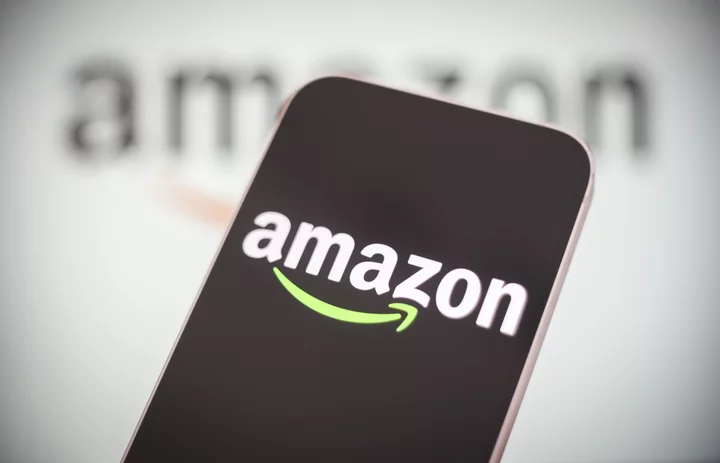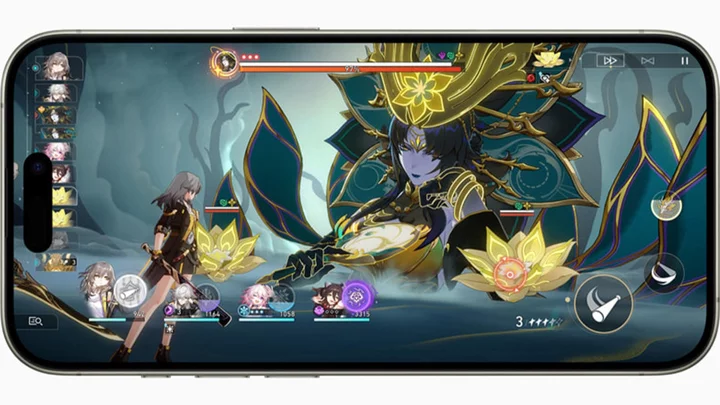Amazon offers its services in 75 languages across more than 50 countries worldwide. But if you access Amazon from the United States, you'll see just two language options: English or Spanish. There's an easy way to access the dozens of other languages Amazon supports, a trick that can be helpful if you live in a bilingual household or if you share your account with family members who might be more comfortable with a different language.
In order to change your language on Amazon, you may have to change the region as well. If I want to access Amazon in Hindi, for instance, I'd have to change my shopping region to India, where Hindi, Bengali, and Tamil are among the offered language choices. The trick here is to choose a region where the language of your choice is commonly spoken. Also, sellers, currency, and product offerings may vary depending upon the chosen region. Amazon will continue to show products that are available to ship in the United States so long as you do not also change your account's address.
SEE ALSO: Everything you need to know about Amazon Prime Day 2023: Dates, invite-only deals, and the competitionThe process is relatively simple, but slightly different on Amazon's app and website, which you'll need to do separately.
Here's how to change the language on the Amazon app:
Step 1: Click on the three horizontal bars at the bottom of the app. They'll be visible when you open the app on your iOS or Android phone.
Step 2: Clicking on the bars will open a new section of the app where all you need to do is scroll down until you see the Settings option at the bottom of the page. Select Settings and then select Country and Language.
Step 3: The next page that opens will allow you to change your region. Specific languages are region restricted, and you'll only be able to pick a language that is commonly spoken in your region of choice.
Step 4: Once you choose, click Done, and your language will be updated.
How to change the language on the Amazon website:
Step 1: Amazon's website looks slightly different depending on your original region, but the whole process is fairly similar in all countries. Go to the right of the search bar, and you'll most likely see your country's flag (if you don't see a flag — not all regional homepages display one at the top of the page — scroll to the bottom of the home page, where you should see a list of available regions). When you click on the arrow next to the flag, a drop-down menu will appear where you can view all the languages available in your region.
Step 2: If you see the language you'd like to use in your current region, click on the language you prefer, and the website will instantly be updated.
Step 3: If you want to see other languages, click Change country/region. When you select this option, a drop-down menu will appear with a list of regions to choose from. Just click on the desired region to change your language.
Step 4: If you need to revert to the language you started with, repeat the whole process.