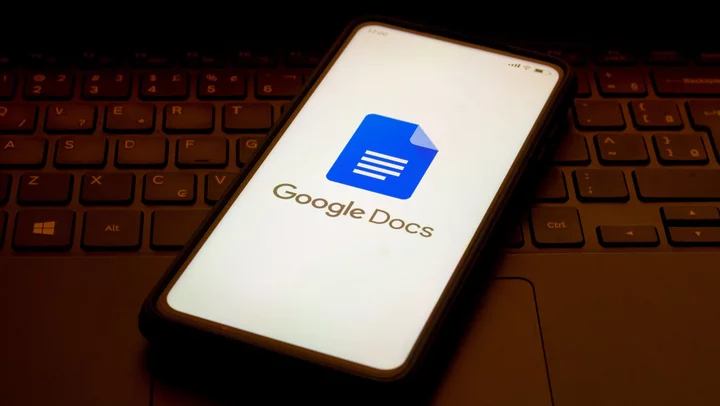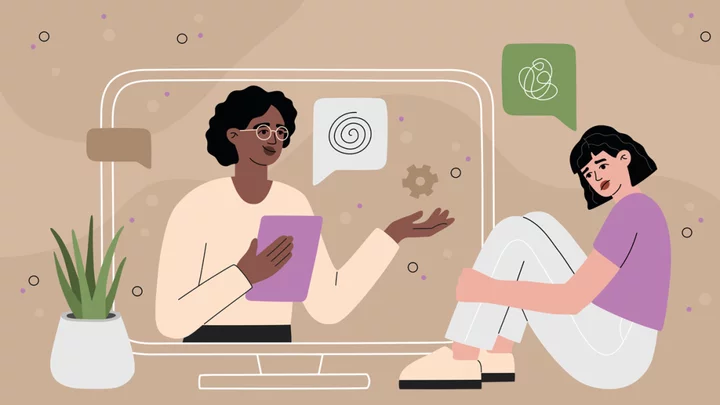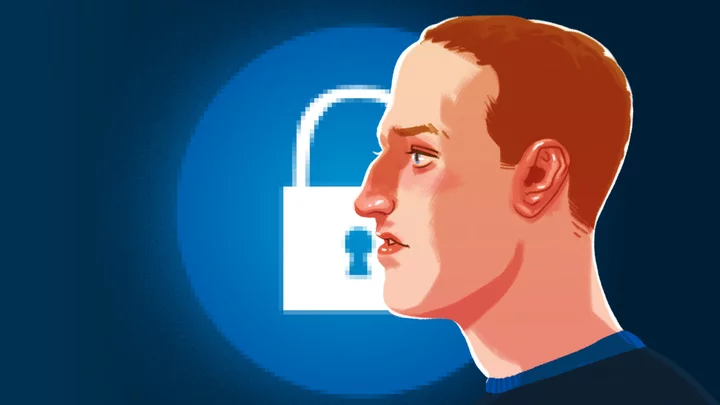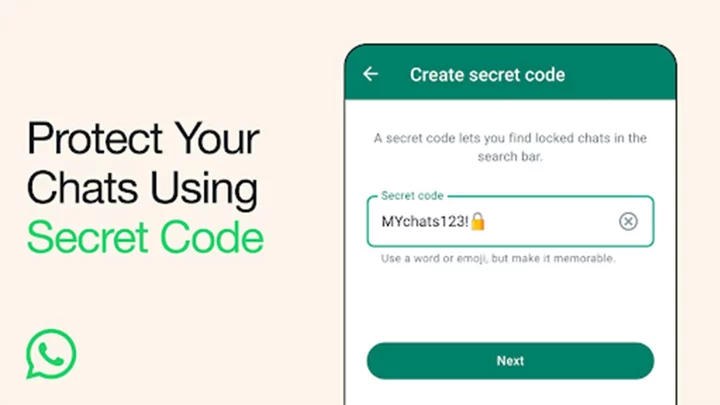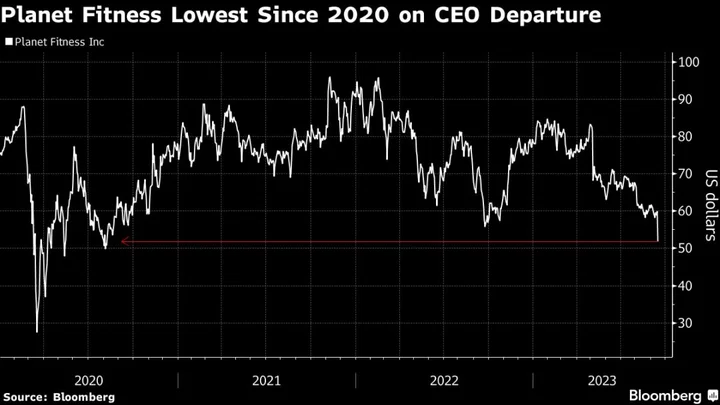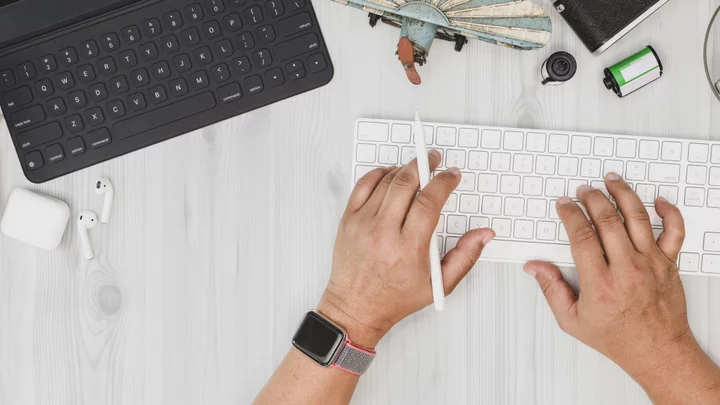This year's buzzword is undoubtedly AI, and major tech companies are inserting the technology into anything they can.
Google has rolled out AI-enhanced versions of Search, Gmail, and Google Docs. These features are part of Google's Workspace Labs, and are available in a limited beta. In the case of Google Docs, this technology—which Google calls Duet AI—lets you draft text from a prompt that you provide or refine your words to better articulate your point. Here's how to sign up and use Google's AI to write in Google Docs.
How to Gain Access to Google Docs AI
Request access to the AI writing tool for Google Docs on the Workspace Labs website. You will have to sign in with your Google account, and Google will send you an email when you've been accepted into the program.
Tell Google AI to Write a Document
Once you're in the beta, log into your Google account from a computer and open Google Docs in a web browser. You should see the Help me write pencil icon on the left side of the screen. This option will follow you as you scroll through the document.
Click the icon, then type a prompt that Google's AI will use to create the body of text in your document. Google’s example prompts include, “Write a poem about the life of a 6 year old boy,” “How-to guide for operating a lawn mower,” and “Thank you letter after an interview." You can even ask it to draft a social media caption.
Note that when I used the feature to write part of this article, it gave incorrect information about what it can actually do and how to use Google's AI. As ChatGPT has has taught us, this technology can be wrong, so—especially in the early days—be sure to check your own results before sending off an important document written with AI.
Tweak Text With Google AI
Instead of using AI to generate large amounts of text, you can write the document yourself and have Google's AI revise and summarize your existing work. To have the AI alter existing text, highlight the portion you want reworked and click the Help me write icon to open a pop-up menu that offers the following choices:
Formalize: Make the text more professional.
Shorten: Cut down the length of the text.
Elaborate: Provide detailed suggestions for the writer.
Rephrase: Rewrite the text in a different way.
If you want Google AI to summarize your text, click the Custom text box in the Help me write window and type “summarize."
How to Opt Out of Workplace Labs
The more information that large language models can analyze, the better they'll be at understanding context and producing accurate results. Unfortunately, this means Google's AI uses and stores your personal data. Prompts you write, selected text, generated text, and any feedback you submit are available to Google.
Just as with ChatGPT, you probably should not use this feature to work on any content that you don't want Google or the wider internet to see. If you decide you no longer want to be a part of the Workplace Labs, you can opt out of the program. In a Google Doc, click the Tools menu and choose Opt out of Labs at the bottom of the menu. Click the confirm button and you will lose access to the Duet AI feature.