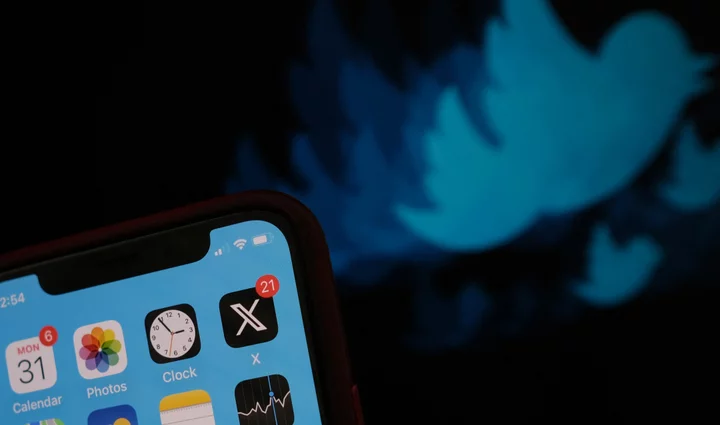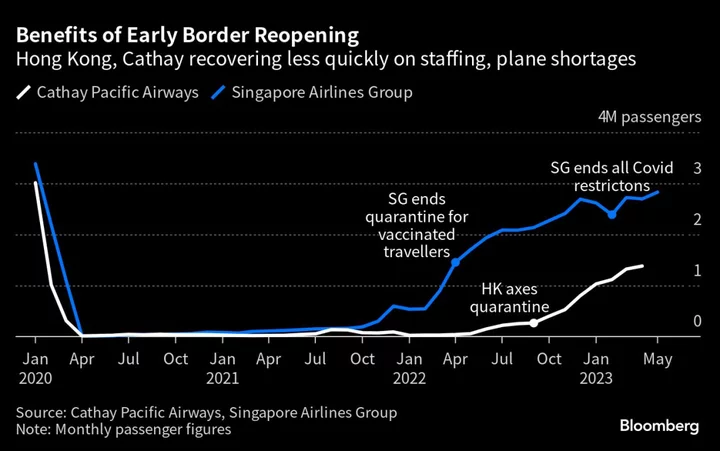To anyone who hasn't been following the garbage fire of Twitter's rebrand under Elon Musk, that black X doesn't exactly gives off "social media app" vibes. Sleek, anonymous, and sporting the universal sign for "adults only", the hellsite's new logo looks almost as suspicious as an app icon as it does on a browser tab. (Don't worry, there's a Chrome extension for that.)
Fortunately for iPhone owners, Apple has allowed you to manually choose the look of all your apps since way back in 2018. So here's how to delve into your settings and replace that bleak black X logo with the old blue Twitter bird.
Total Time- 10 min
- An iPhone running iOS12 or higher
- with Twitter (now X) installed
Step 1: Open the Shortcuts app on your iPhone.
If you don't use this much, it looks like this — interlocking pink and teal diamond shapes on a dark blue background.
Credit: Apple/Mashable screenshotStep 2: Tap the + symbol in the top right corner.
The plus sign is the New Shortcut button, basically.
Credit: Apple/Mashable screenshotStep 3: Tap the option that says "Open App."
This creates a Shortcut button that opens an app of your choice.
Credit: Apple/Mashable screenshotStep 4: Tap the word "App" in the Open field at the top of the screen.
It will look faded or greyed out.
Credit: Apple/Mashable screenshotStep 5: Find X (or Twitter) in the list of apps that comes up, and tap to select.
If your Twitter app hasn't updated to the X yet, obviously you should search for Twitter. (Setting up this shortcut preemptively means your home screen will never be sullied by the X.)
Credit: Apple/Mashable screenshotStep 6: Tap the tiny "down" arrow next to Open App at the top, then Add to Home Screen.
This will open a little extra customization dropdown menu. From here you can actually opt to just choose a different icon from the simplified emoji on offer under "Choose Icon", but if you want the classic bird or something else specific, read on.
Credit: Apple/Mashable screenshotStep 7: Now add your chosen icon and name.
Just below the middle of the screen you'll see the current icon and Shortcut name. Tap each to edit it. If you want the classic bird, just do an image search and save the crispest one you can see, then go back to Shortcuts to add it in from your camera roll.
Credit: Apple/Mashable screenshotStep 8: Move your cursed X app to a folder, and replace it with your custom Shortcut.
Yes, you'll still need the X app itself somewhere on your phone if you want to use it. But you can swap in the Shortcut where Twitter used to live, and enjoy that sweet, sweet denial. Just force tap/press any app icon to get your apps doing that wiggly thing, and go to town editing.
You can use these steps to turn X into whatever your heart desires. I changed mine to a meme of a tiny screaming bird labelled "The Hellsite", because I want to remind myself how my brain feels when I open it. Some people have gone for something a little more pointed.
You may not be able to do anything about Elon's weird X obsession, but at least you have a little power over your own devices.