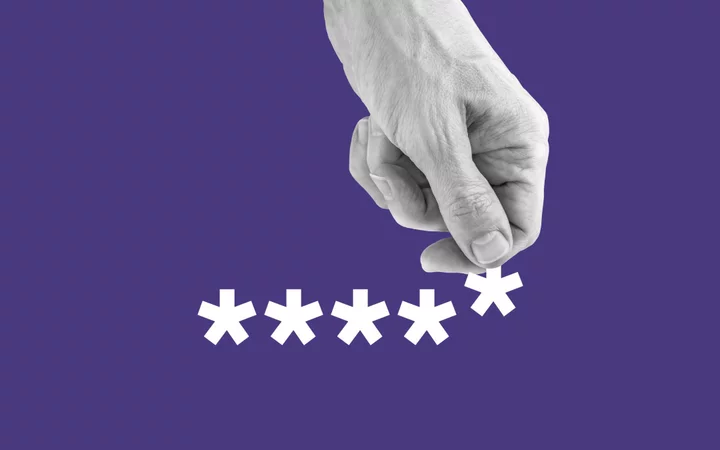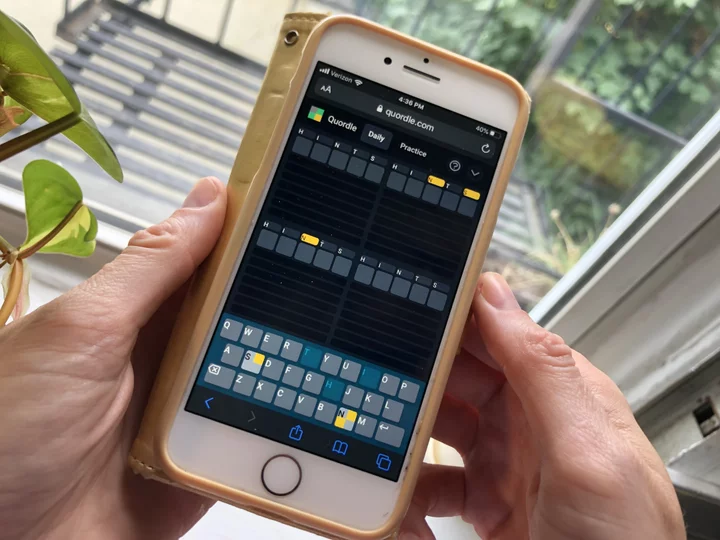Do you write down all your passwords in a notebook? Do you keep them in your iPhone's Notes app? Either way, you're wrong. It's time to get with the times and consider using a password manager.
Whether it's Google Chrome's built-in password manager or a third-party tool like LastPass, password managers are nifty for those of us who don't want to remember a million different passwords for a million different websites. They can even generate lengthy, more secure passwords that you would never think of on your own.
Not sold yet? Here's how password managers work.
SEE ALSO: Netflix is cracking down on password sharing, but you can get around itWhat is a password manager?
Put simply, a password manager is an app or service that stores all your personal passwords under lock and key. Once you create an account, you can keep all your info in a (theoretically) safe place. I could go on and on about all the different benefits of this, but I don't think that would be necessary.
Chances are you've already gotten tired of remembering all your passwords. A password manager can fix that. Problem, meet solution.
How do password managers work?
Every password manager is a little different. Some of them have free options, while others require payment. Some have high degrees of customization, while others don't. At the end of the day, however, the basic service they offer should generally work the same way across different password managers.
All you have to do is remember the login information for the password manager (a master password, if you will) and you can access all of your info in one handy spot. What's even better is that password managers can auto-fill login information on websites for you, so you don't even need to do any work after you've set up the password manager.
Whether it's a phone app, a browser plug-in, or a desktop executable, a password manager can save you a lot of time and frustration with only a modicum of setup.
Are password managers safe to use?
This is where things get a little tricky.
Every password manager is different, and while they all promise a certain level of security, nothing is perfect. LastPass, one of the most well-known and popular password managers of the last several years, recently experienced a massive data breach. As such, you may not want to use that one. I wouldn't blame you for being wary of the concept entirely if one of the biggest password managers can be broken into like that.
As our friends at PCMag explained, the password manager you might already use is one you probably don't want to use. Google Chrome's built-in password autofill feature is super handy, but it doesn't use the same level of encryption as dedicated, third-party apps.
To be clear, using a good password manager is probably more safe than not using one at all. You're a lot less likely to get locked out of important accounts and your information will be encrypted. There just isn't a perfect solution here.
What are the benefits of using a password manager?
This one's easy!
As I've mentioned, using a password manager can save you time and energy. An app that can remember and autofill all of your login information on every website is so utopian that it almost doesn't feel real, especially in an era where we have more passwords to remember than ever.
Plus, as long as the password manager is properly encrypted, you do get a security boost. Randomly generated passwords are always going to be harder for a would-be hacker to guess than something your brain came up with.
How do I choose the right password manager?
This part is up to you, but as usual, I'd suggest checking out Mashable's illustrious shopping team's take on which password managers are the best.
To paraphrase their advice, you need to identify your personal needs first. If you need passwords synced across devices, you'll probably have to pay for a password manager, as most free ones don't do that. Sticky Password, for example, is a relatively affordable option at $40/year that includes device syncing.
If you want higher levels of security, Password Boss and Dashlane are also great options. You'll have to pay a bit more (especially for Dashlane), but you can rest soundly knowing that your information is pretty safe and can be used across your devices.
If you aren't sold yet on the concept of password managers, I don't know what to tell you. Just remember that you can always stop opening your Notes app to log into websites whenever you choose.
The best password manager deals Best for features Dashlane (opens in a new tab) $2.75/month (Save 24%) Get Deal (opens in a new tab) Best for tight budgets Sticky Password (opens in a new tab) $29.99/year (Save 25%) Get Deal (opens in a new tab) Best for beginners Password Boss (opens in a new tab) $24.99/lifetime (Save 76%) Get Deal (opens in a new tab)