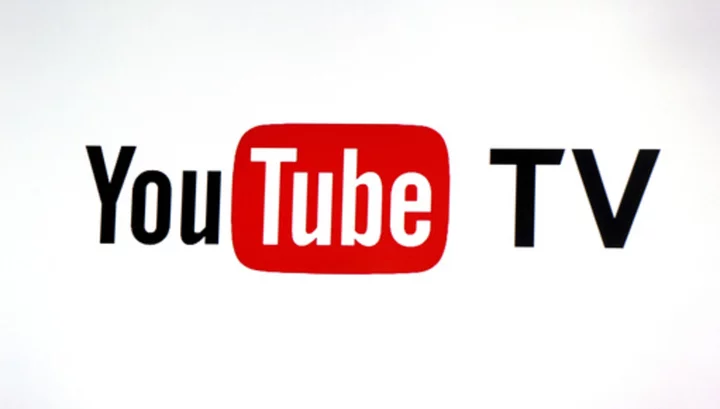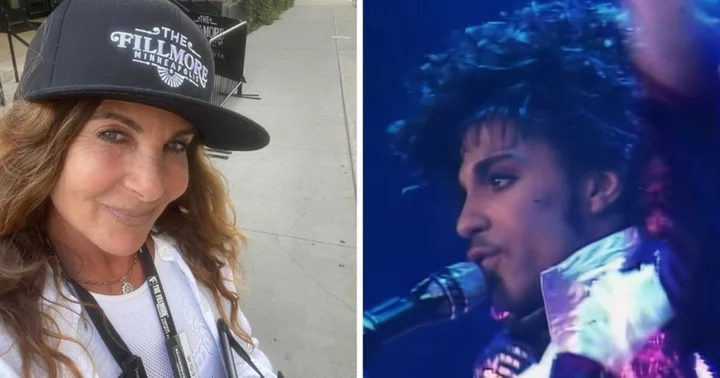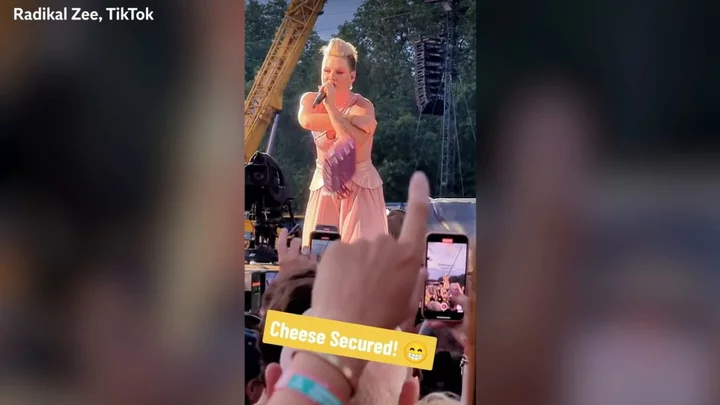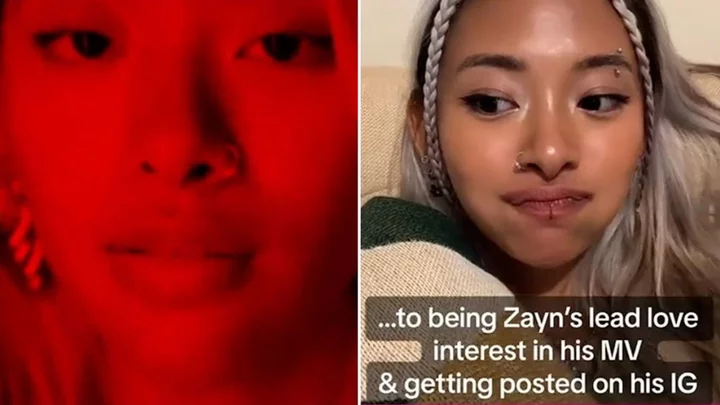It can be nice to unplug when you’re out in nature, but keeping your phone on can work to your advantage, too. Instead of pulling you away from your surroundings, certain apps can enhance the way you experience the great outdoors. That includes your iPhone’s camera; with the app’s search feature, you can identify flowers, trees, and other plants you encounter on your next walk.
There are several third-party apps that identify plants through images, but the iOS tool is ideal for users who don’t want to add another icon to their home screen. To use it, Apple Insider recommends launching the camera app and snapping a photo of the mystery plant you wish to learn more about. In the bar beneath the picture, next to the trashcan and heart symbols, you should see a lowercase i or a symbol inside a circle. Clicking it brings up details related to the image, including when and where it was taken.
Pictures showing plants should include a Visual Look Up option at the top of the pop-up window. When you click it, your phone will provide its best guess as to what you’re looking at, as well as similar images pulled from around the web. By comparing your photo to the search results, you should be able to determine if the three-leafed plant you found is poison ivy or something harmless.
Your iPhone’s Visual Look Up function isn’t foolproof, but it’s a handy tool for amateur botanists—especially if you’re feeding it clear photos of common plants. The function can help you identify more than flora, too. It should also appear beneath images of birds, insects, pets, and even statues or other landmarks. And if you’re determined to stay offline on your next adventure, you can always snap photos in the moment and wait to analyze them when you get home.
[h/t Apple Insider]
A version of this story originally ran in 2022; it has been updated for 2023.
This article was originally published on www.mentalfloss.com as How to Identify Plants Using Your iPhone Camera.